Tutorial Instagram Photo Editing for Dark photo to Bright Photo (Eps 1)
February 25, 2017
Edit
 |
| Tutorial editing Instagram Photo for dark photo |
This morning I woke up thinking of what kind of morning is my favorite to start the day. I look back through my old photos and found one of my favorites taken from last year. It was located on the cottage that I’ve stayed in Sumbawa, Indonesia. The photo itself was taken at 07.00 am, that’s why if you see the original photo, the photo was filled by so much shadow because I was actually standing blocking the sun light, so I got the backlight zone.
I tried to set my camera setting to get it lighter but then I lost the real color of the vibes because it affected the exposure curves. So I just let it captured dark like this. The sun flare was actually coming from my right side, that’s why you can see the sky color is not same but, it’s getting lighter to the left side. It didn’t appear because I set the camera setting to just keep it dark. But don’t worry we can absolutely getting back the sun beam !
Okay, so here is my instagram editing tutorial using the mobile apps :
STEP 1 - APPS THAT YOU NEED
Download these apps on your mobile phone ; VSCO CAM + SNAPSEED + LENS DISTORTION. They are all free except for the filter for vsco cam.
I tried to set my camera setting to get it lighter but then I lost the real color of the vibes because it affected the exposure curves. So I just let it captured dark like this. The sun flare was actually coming from my right side, that’s why you can see the sky color is not same but, it’s getting lighter to the left side. It didn’t appear because I set the camera setting to just keep it dark. But don’t worry we can absolutely getting back the sun beam !
Okay, so here is my instagram editing tutorial using the mobile apps :
STEP 1 - APPS THAT YOU NEED
Download these apps on your mobile phone ; VSCO CAM + SNAPSEED + LENS DISTORTION. They are all free except for the filter for vsco cam.
 |
| Apps that used for editing photos ; VSCO CAM, SNAPSEED, LD |
STEP 2 – VSCO CAM EDITING PROCESS
 |
| Tutorial editing Instagram Photo with VSCO CAM |
 |
| Tutorial editing Instagram Photo with VSCO CAM |
1. Go to vsco cam and import the photo, use the C8 filter (paid filter).
2. Give the exposure lighter +4, because the filter itself is too dark
3. To make the shadow lighter, go to Shadow and level up to +2
4. Now save the photo to camera roll and choose the actual size.
STEP 3 – SNAPSEED EDITING PROCESS
2. Give the exposure lighter +4, because the filter itself is too dark
3. To make the shadow lighter, go to Shadow and level up to +2
4. Now save the photo to camera roll and choose the actual size.
STEP 3 – SNAPSEED EDITING PROCESS
 |
| Tutorial editing Instagram Photo with VSCO CAM + Snapseed |
1. Import the last edited photo from vsco cam
2. I gave it more brightness because my signature kind of tone color photo is bright, colorful and yellowish, so I gave brightness +28
3. To bring up more details, go to ambience give +27
4. Because I love that yellowish tone color kind of style, so I always give more warmth +25
5. Conrast +21 to decrease the noise caused by leveling up the shadow
6. Now I’ll make it fit to portrait IG size 4:3, save a copy to camera roll as actual size
STEP 4 – LENS DISTORTION EDITING PROCESS
 |
| Tutorial editing Instagram Photo with VSCO CAM + Snapseed + Lens Distortion |
1. Open lens distortion apps and import the latest edited photo
2. choose the lens light hits 3
3. Put it on the left side where the sun flare originally coming from, so it doesn’t look like fake
4. You can absolutely put the sun light smaller by pinch it wider to get it bigger and vice versa.
5. set the opacity so it doesn’t look too much yellow
6. save to camera roll
STEP 5 – GO TO INSTAGRAM
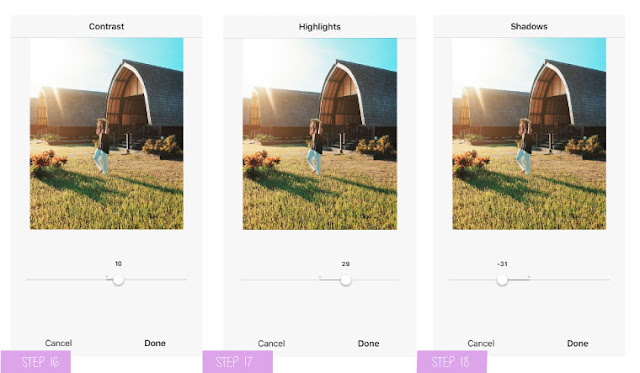
1. Now you got that sun beam, let’s finishing the details, so it doesnt looks fake. Go to Instagram and import the latest updated photo.
2. The sun flare effect given affected the whole tone color a little bit darker, so I need to give more contrast again +10
3. The highlights +28 given to make the background lighter, this is important, so the picture would look bright because of the sun flare.
4. I decreased the shadow to -31 because my feeling told so ;p, sometimes you need the feeling to get the perfect skin tone color.
5. Finish and upload ! (you can see the uploaded version on my instagram www.instagram.com/kadekarini )
STEP 6 – TIPS AND TRICK (VERY IMPORTANT)
1. This photo was taken with Samsung NX3000 16-50 f 3.5 kit lens. And I am editing with iphone 7, this is important, because the color you’d get when you edit with iphone and android would be different. Android is sometimes too vibrant for color display. Iphone monitor LCD has the closest one to the real color.
2. Please note that this tutorial wouldn’t be applicable to all photos. Every photos has different treatment, by following this tutorial doesn’t mean you will get the same perfect tone color with mine. You still need the feeling and good taste to edit the tone color. Don’t look into the numbers, they always change, it depends on the original photo.
3. My important tips while you edit the photo is please be fully aware of the (imaginary) lens flare. You can’t just put the lens light effect down and then voilaaa…. done !! no, please also set the surroundings details to support the sun flare effect in order to look like real. Use your feeling.
4. Editing a photo needs skill and good taste, but you can learn it by doing, practice more to get that feeling, practice in every single time you have, while you’re waiting, or while you are bored, open your old photo, import it, and try to edit it. Find out your kind of tone color, I believe you’ll have one kind of your signature style J
5. The photo would be pretty much compressed because of the multiples apps used, but it's still good enough for instagram post but, not for uploading on PC monitor display.
STEP 7 – LET’S SPREAD THE NEWS !
If you have tried above steps, please show me your work by mention me on instagram @kadekarini and put the hashtag #Kadekarini_Sharing. I wanna see your edited photo !
Last but not least, I hope what I shared here is answering all of the curiosity you guys have, and if you think this post is worth to share, please click the share button and share to your friends, family, or co-workers. It would be very helpful to me if you guys willing to spread this info. Because sharing is caring !
PS : I’ll make this post as a series, what kind of editing style do you want to know for the next tutorial instagram episode 2 ? please comment below
Follow me on
Instagram : @kadekarini
YouTube : Kadekarini